Exploring the Eagle Eye API
One of the easiest and quickest ways to learn a new API is to use a REST client. My favorite is Insomnia (https://insomnia.rest).
This is a free application that makes it visually nicer to make your first REST calls and makes the JSON responses prettier. I will go through a quick tutorial of how to import the Eagle Eye Networks workspace and start using it in under 3 minutes.
Step 1: Download and Install
Go to https://insomnia.rest and download it for your platform. Install it just like any downloaded application.
Step 2: Download Eagle Eye Networks Workspace file
Get the latest workspace file here.
Step 3: Import Workspace into Insomnia
Click the dropdown menu on your Workspace button. Choose "Import/Export" from the menu. When the prefences dialog appears, choose the "Data" tab and then click "Import Data". You'll want to select "From File" and then choose the path to the file you downloaded in the previous step.
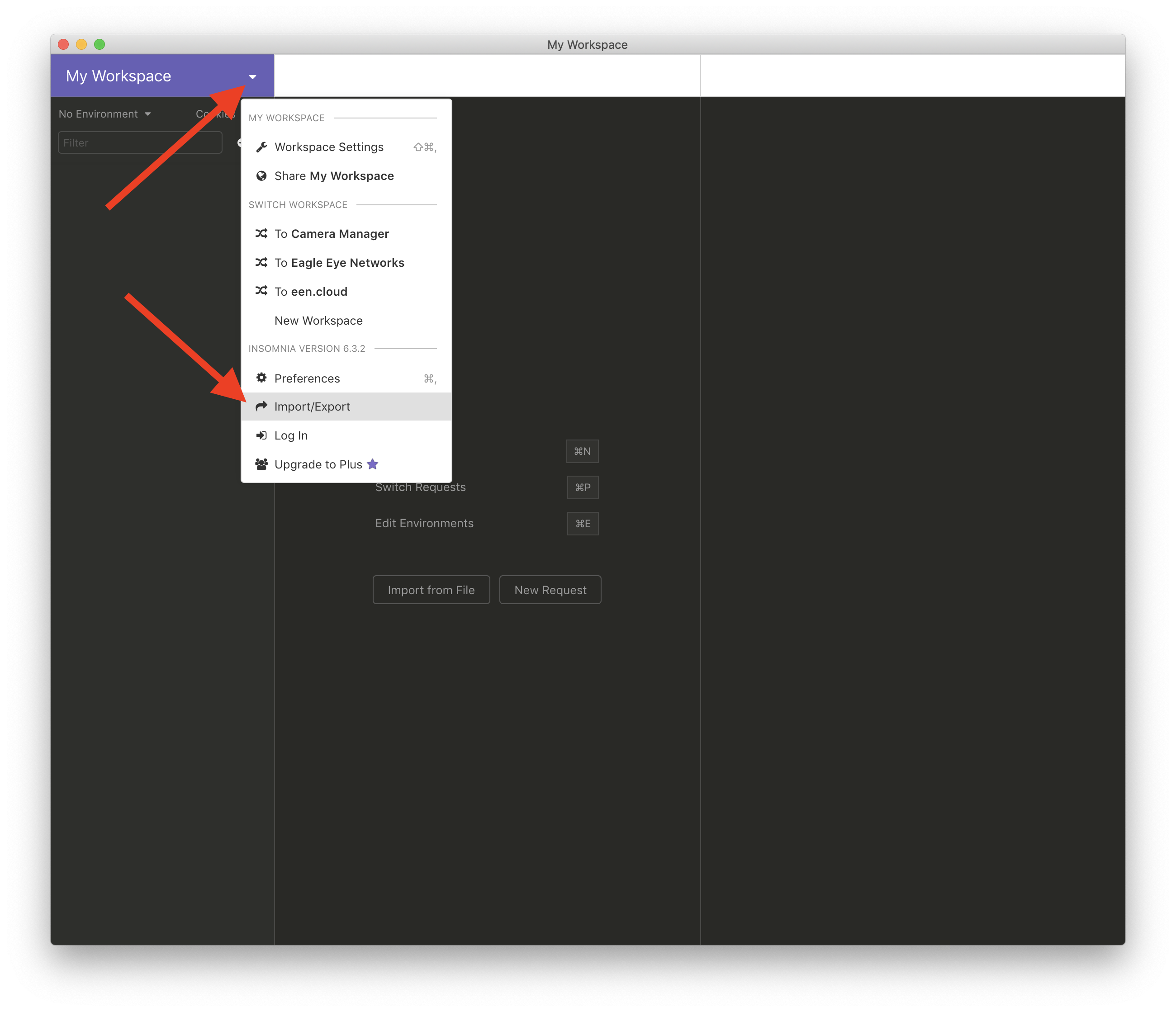
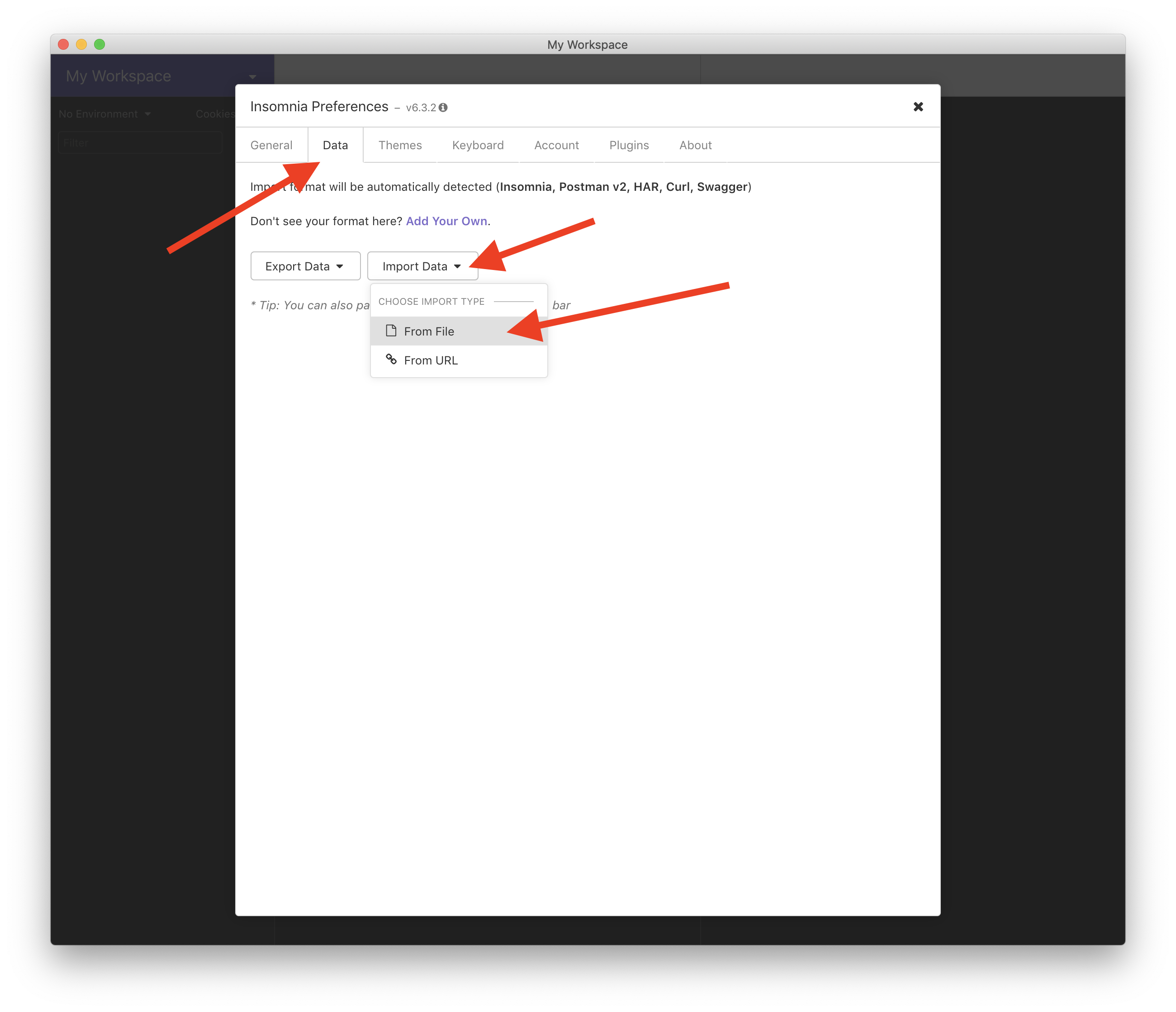
Step 4: Put in your credentials
After importing the workspace. You will see that it is now named "Eagle Eye Networks" and has several requests already populated. We now need to put in your credentials in order fot the REST calls to return data.
We store your crendentials and other configuration information as enviroment variables. This allows you to change your user in one place and not have to change it for every request.
Choose the dropdown menu for managing your enviroment variables. By default it should be named "No Enviroment". Select "Manage Enviroment" from the list.
The Enviroment Manager will popup and you can change the JSON values to include your API key, username, and password. The base_url is a variable that we use and doesn't to be modified.
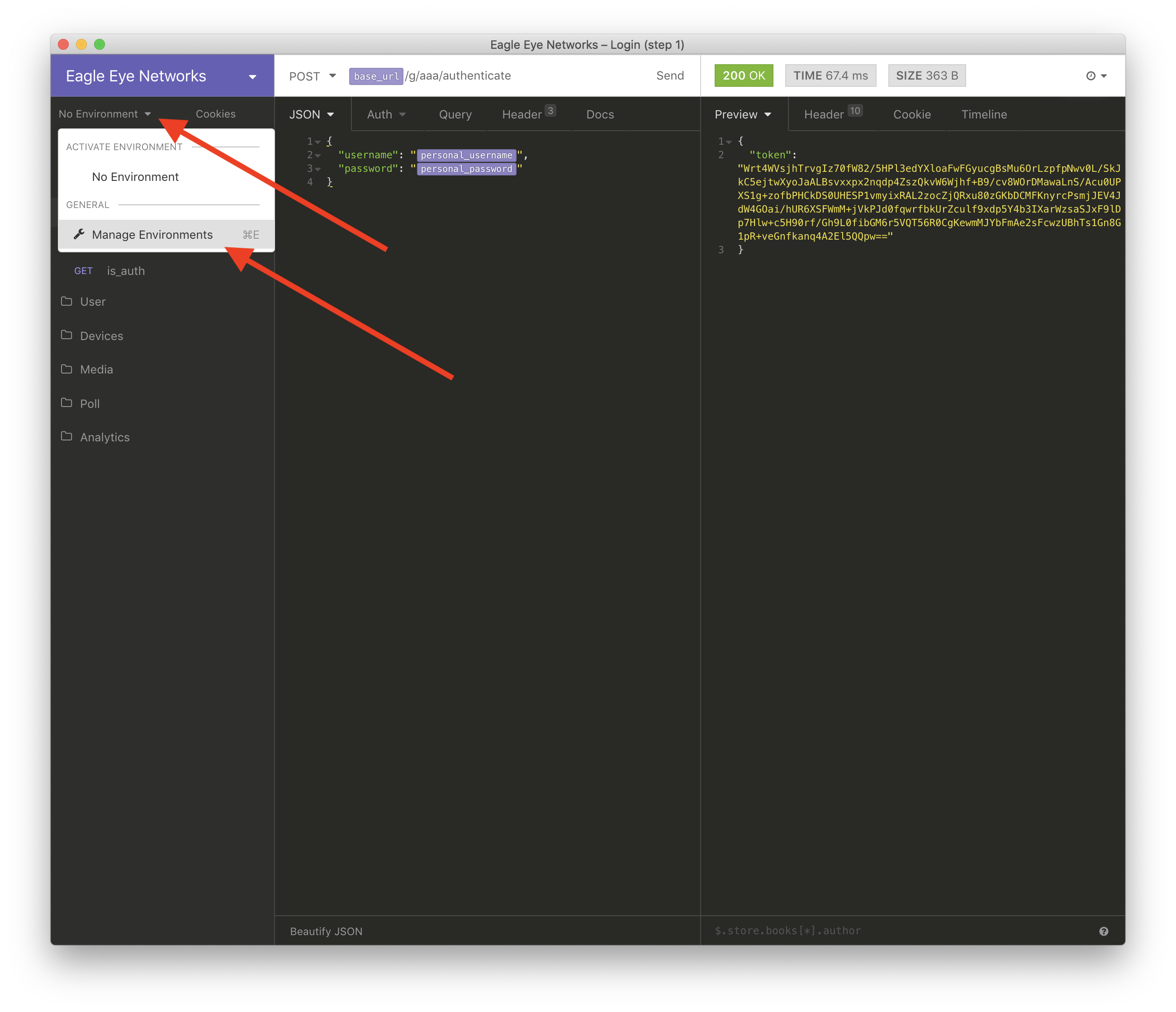
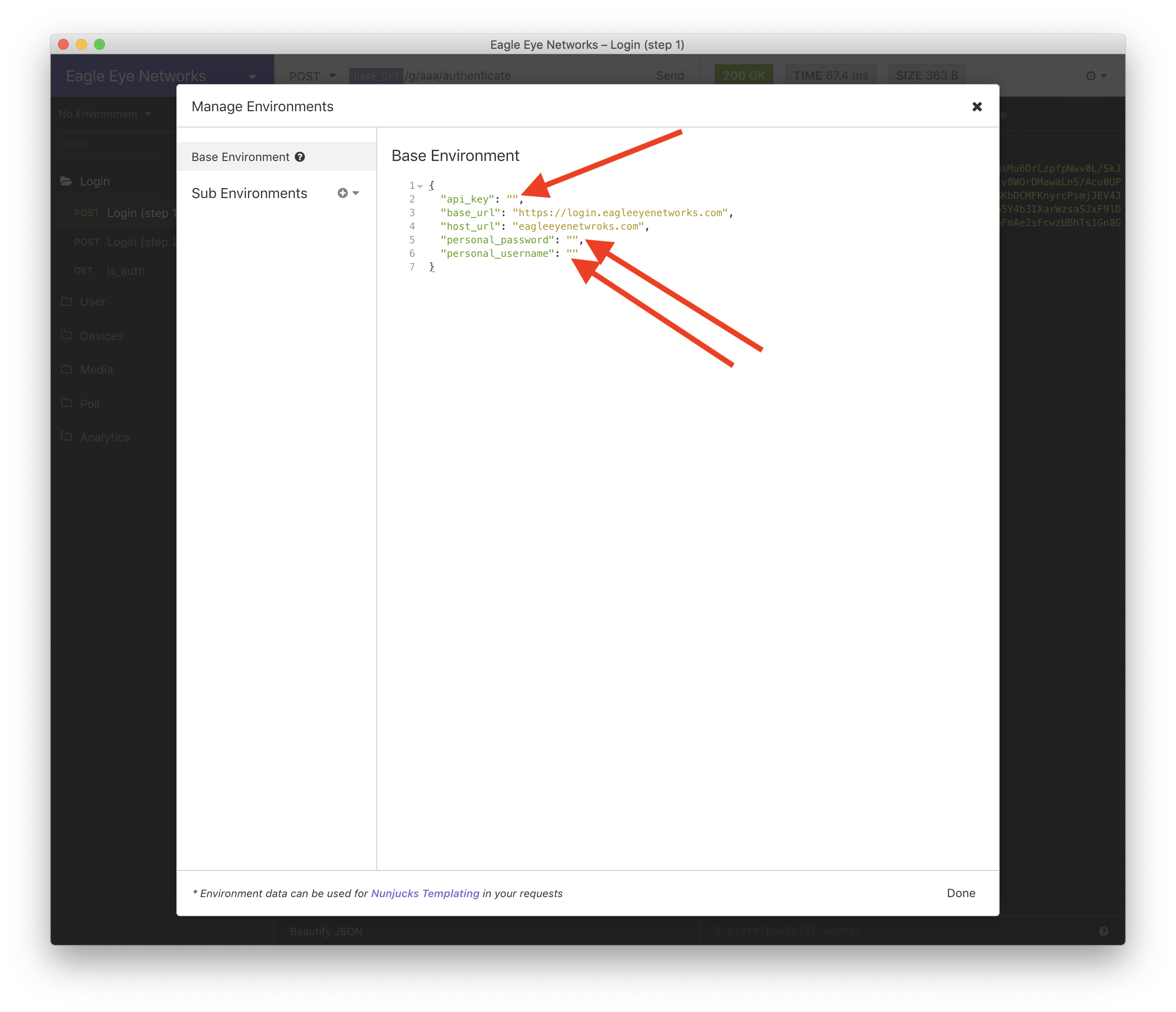
Step 5: Start Exploring the API
Now you can explore the Eagle Eye Networks API. I've included a short video of poking around. I got through the steps of logging-in, get a list of devices, getting a preview image for a camera, and finally get a list of the lsast 10 preview iamges.
There are a lot more features, the Insomnia tool is very powerful.
Wrapping up
I hope you found this helpful. If you have any questions please feel free to reach out to us at api_support@een.com